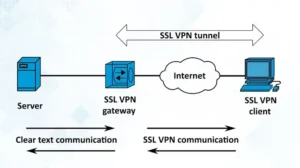The broadcast or broadcast routing helps to send a message to all hosts who are connected to the same network. Are willing to use broadcast routing but having issues while doing so? It happens because you will need to enable broadcast in your VPN service. Without doing that you won’t be able to use broadcast.
For helping you out, we have shared the process of allowing broadcast on your VPN device or firewall. So, without any further ado, let’s get started.
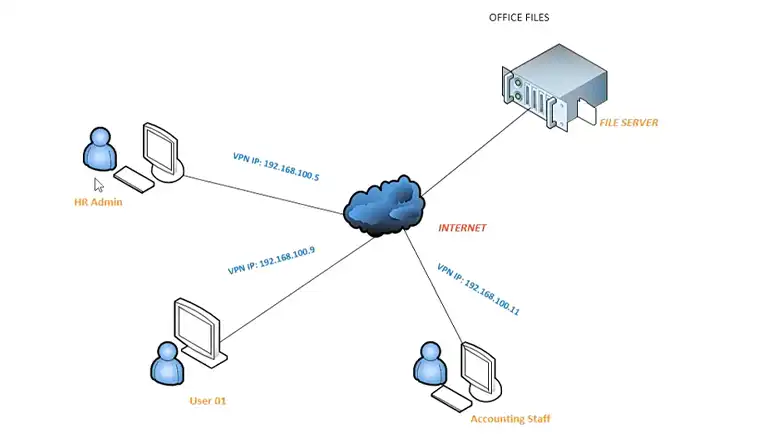
How to Enable Broadcast Over VPN?
As we have stated before that for using broadcast routing, you will need to enable it. Basically, you will need to use a GRE (Generic Routing Encapsulation) tunnel. When you will allow broadcasting in VPN then it will create a GRE tunnel that will allow you to use broadcast over VPN. By doing this, it will allow broadcasts to the limited IP address which is 255.255.255.255.
Here we have shared the steps for different popular VPN client service providers, Cisco, WatchGuard, and SonicWall. Go to the next section and find out yours.
1. Allow Broadcast Over Cisco VPN
Here are the steps that you will need to follow.
- Step 1: Launch Cisco VPN and look for NetBIOS over VPN.
- Step 2: Now, there you will find a check box beside NetBIOS broadcasts to travel over the VPN tunnel. Check the box and lastly click on Save.
By this, you will allow broadcast over your Cisco VPN.
NOTE: All of the NetBIOS broadcast traffic won’t pass through the VPN. When you are facing this issue, switch to NetBIOS over TCP (Transmission Control Protocol) and while doing this, make sure both endpoints are using the same WINS server. And you can do it by using the Network Settings of your PC. Another important thing you need to keep in your mind, if you are using IPsec tunnels then you won’t be able to use broadcast because IPsec doesn’t allow this. In this case, use GRE in site-to-site VPN to mitigate this issue.
2. Allow Broadcast Over WatchGuard Firebox VPN
If you are using WatchGuard firebox then these steps will lead you to allow broadcast.
- Step 1: Go to Fireware Web UI and then navigate to Settings.
- Step 2: Now, click on VPN, and from there choose Branch Office VPN.
- Step 3: There you will find the BOVPN tunnel. Now click on Edit.
- Step 4: Next, click on the Advanced tab, and from there you get the Enable Broadcast Routing through this tunnel option.
- Step 5: Now, click on the checkbox next to it and lastly click on Save.
3. Allow Broadcast Over SonicWall VPN Clients
Here are the steps –
- Step 1: Launch SonicWall and click on the VPN option.
- Step 2: Now, look for configure icon. You will find it beside the VPN policy. Click on it.
- Step 3: Next, a pop-up will appear on your screen and there you will get the Advanced tab. Click on it and then you will get Enable Windows Networking (NetBIOS) Broadcast. Turn it on and save the settings.
These steps will vary from different firmware versions. If these steps don’t work for you then you can navigate to the SonicWall site to find out the steps to allow broadcast.
Conclusion
To sum up, you can follow the steps that we have mentioned in our article. If you have faced any issues while following them, let us know in the comment box. Also, keep in your mind that you will need to configure a GRE tunnel to use broadcast over VPN because IPsec doesn’t allow broadcasting while using VPN.

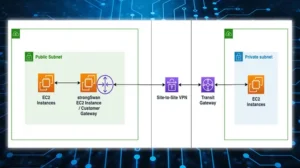
![Read more about the article [Explained] Is AWS Client VPN Secure?](https://vpnaware.com/wp-content/uploads/2023/06/Is-AWS-Client-VPN-Secure-300x168.webp)