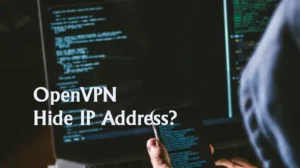Among the top Enterprise Infrastructure VPN (Virtual Private Network) tools, the Cisco AnyConnect Secure Mobility client has ranked 3. AnyConnect is a popular choice for getting secure VPN access while working remotely. Though it provides top-notch services, users of it face different types of errors while using it, AnyConnect is not enabled on the VPN server is one of them.
Are you or your workmate experiencing the same error? We understand that it has been a reason for your frustration, but there is nothing to worry about as you can easily fix it. Basically, this error shows up when a user tried to connect to Cisco ASA using the Cisco AnyConnect client. It occurs when one of your users is connecting to a group policy that doesn’t have a VPN tunnel protocol for AnyConnect. Providing the VPN tunnel protocol can solve this error. There are other reasons as well as solutions too.
Take a chilled drink and review this article to find out how to solve this frustrating error.
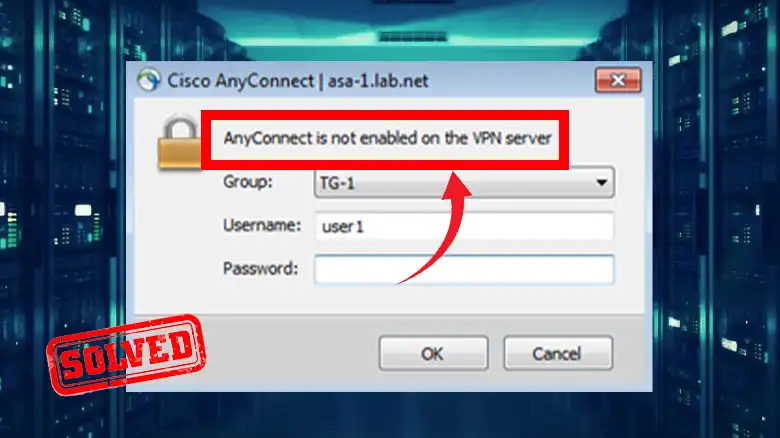
Reasons Why This “AnyConnect Is Not Enabled on The VPN Server” Message Shows Up
As we have mentioned earlier that AnyConnect of Cisco allows accessing VPN while they are working remotely. Due to different reasons, many users around the world have stated that they have received a message that says “AnyConnect Is Not Enabled on The VPN Server” whenever they were trying to connect to ASA using the AnyConnect. Here are the reasons –
- The group policy doesn’t have a VPN tunnel protocol for AnyConnect.
- The VPN tunnel protocol isn’t configured properly.
- If there is an unsuccessful login attempt.
These are the main reasons that can cause this error while connecting to ASA using AnyConnect.
Ways to Get Rid of the “AnyConnect Is Not Enabled on The VPN Server” Message and Connect to ASA Using the AnyConnect
While you or your workmate is having this message, you can solve it by providing the solutions below.
Way 1: Enable SSL VPN Client from ASDM (Adaptive Security Device Manager)
Follow the steps below to enable the SSL VPN client.
- Step 1: Launch ASDM.
- Step 2: Now, locate Configuration.
- Step 3: Under Configuration, you will find WebVPN, click on WebVPN now.
- Step 4: Then you will get an SSL VPN client. Beside it, you will get a check box.
Now, checked the box and save the changes. Now, check whether the AnyConnect Is Not Enabled on The VPN Server is showing up or not. If you are doing SSH to the ASA then follow this sequence to do so, configure terminal > WebVPN > AnyConnect enable.
Way 2: Provide VPN Tunnel Protocol for the Group Policy that Doesn’t Have Any
Follow the steps below to do so –
- Step 1: Navigate to the log and find out which group policy the user or you are using to connect.
- Step 2: Now, in the CLI command prompt, type
“group-policy GRPPOL-AC-FULL attributes
VPN-tunnel-protocol SSL-client” if you are using ASA version above 8.3.
If you are using the ASA version below 8.2 then type
“group-policy GRPPOL-AC-FULL attributes
VPN-tunnel-protocol svc”.
Now, check whether you are getting the message or not.
Conclusion
Lastly, you can solve this error by following the ways that we have mentioned in this article. If still you are facing this issue, then do check with the Active Directory group. Also, if the firewalls are configured for authentication, then you will need to configure the ACS or RADIUS server to assign the group policy.

![Read more about the article Can a Proxy Be a Virus? [Facts Behind That]](https://vpnaware.com/wp-content/uploads/2023/10/Can-a-Proxy-Be-a-Virus-300x168.webp)