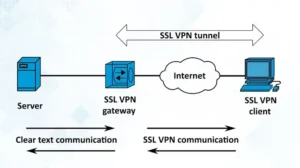Broadcast packets are network packets sent to all devices within a specific network segment. However, many VPN configurations block these packets to eliminate unnecessary network traffic and safety concerns. But when configured correctly, allowing broadcast over VPN can enable seamless communication and efficient network operations.
Doing so requires a Generic Routing Encapsulation (GRE) tunnel, which opens a reserved IP address for the broadcast. Different VPN service providers have distinct ways to allow broadcasts. This article aims to portray the steps involved with popular VPN services. So, let’s get started.

What Is NetBIOS Broadcast?
NetBIOS (Network Basic Input/Output System) is a Windows-based networking protocol for name resolution, network discovery, and service announcement. It relies on broadcasting messages to all devices within the same local network segment to communicate.
How Do I Enable NetBIOS Broadcast?
This section demonstrates how to enable NetBIOS broadcast on two popular VPN services, Cisco VPN and SonicWall VPN.
Enable NetBIOS Broadcast Over Cisco VPN
Allowing broadcast over Cisco VPN is a pretty straightforward process. Follow through the steps below.
1. Open the Cisco VPN application and locate the option for NetBIOS over VPN.
2. Observe the checkbox next to Allow NetBIOS broadcasts over the VPN tunnel. Activate this checkbox and, finally, save your changes.
Remember, tweaking these settings won’t guarantee all traffic will go through the virtual private network. We recommend switching to NetBIOS over TCP while ensuring the same WINS server gets used on both sides.
Enable NetBIOS Broadcast Over SonicWall VPN
The following steps show how you can enable NetBIOS broadcast on SonicWall VPN.
1. Launch SonicWall and select VPN.
2. Click on the configure icon next to the VPN policy, and a pop-up window will appear.
3. Go to the Advanced tab and choose the Enable Windows Networking (NetBIOS) Broadcast option. Lastly, click Save.
Unfortunately, the option for enabling NetBIOS directly from the Advanced tab of VPN policies is no longer available on newer versions of SonicWall. It now requires you to add IP helper policies. Here’s how.
1. Navigate to the Network menu. Proceed to the System section and access the IP Helper option. Within the IP Helper settings, click on the checkbox adjacent to IP Helper.
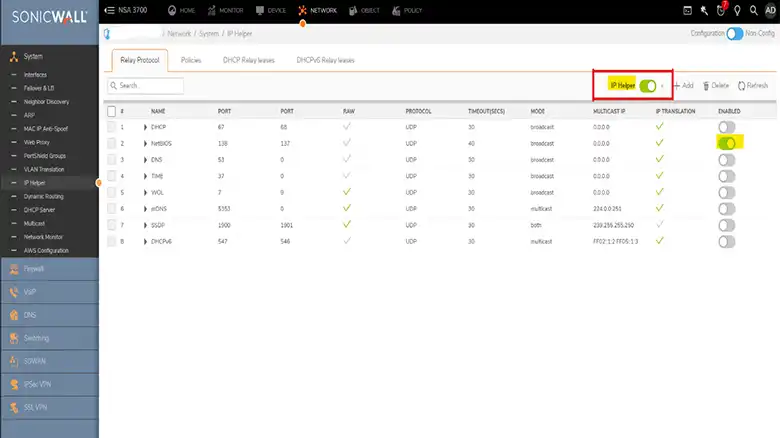
2. Now, enable NetBIOS by switching the toggle next to it and choose Accept.
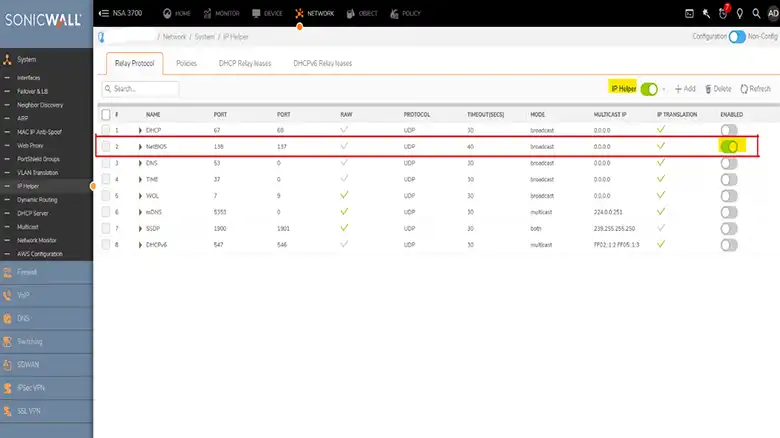
3. Click on Add button and switch the toggle beside Enable Policy. Expand the Protocol dropdown menu and choose NetBIOS. Select the source and destination before you click Save.
How to Allow Broadcast Over Watchguard Firebox VPN
Below are the steps to enable broadcast when using a Firebox VPN.
1. Open your Fireware Web interface and go to Settings.
2. Select VPN > Branch Office VPN and look for the BOVPN tunnel. Once found, click on Edit.

3. Head over to the Advanced section and select Enable Broadcast Routing through this tunnel. Hit Save, and your VPN connection will be ready for broadcast.
Frequently Asked Questions
Does IPsec support broadcast?
Unfortunately, IPsec does not support broadcast. So, if you want to allow broadcast over VPN, using GRE in site-to-site VPN will be the better option.
Which type of VPN allows multicast and broadcast?
VPN services that use a Generic Routing Encapsulation (GRE) tunneling protocol will support multicast and broadcast network traffic.
Which IP is used in broadcast communications?
The reserved IP address for broadcast communications in IPv4 is 255.255.255.255, although it was historically 0.0.0.0.
Conclusion
So, there you have it. Hopefully, the techniques illustrated in this article helped you to allow broadcast over VPN. If you still face any issues or your VPN client service has different configurations, feel free to comment below. Thanks for reading!

![Read more about the article [2 Fixes] AnyConnect Is Not Enabled on The VPN Server | A Solving Guideline for You](https://vpnaware.com/wp-content/uploads/2023/03/AnyConnect-Is-Not-Enabled-on-The-VPN-Server-300x168.webp)
![Read more about the article Can a Proxy Be a Virus? [Facts Behind That]](https://vpnaware.com/wp-content/uploads/2023/10/Can-a-Proxy-Be-a-Virus-300x168.webp)